2026’s YouTube Analytics Guide
YouTube Analytics is an important resource for businesses seeking to gain a deeper understanding of their audience, evaluate the success of their video content, and gauge their progress in meeting strategic objectives. By focusing on relevant metrics and leveraging the insights provided, businesses can refine their YouTube strategies for maximum impact.
This guide will help you with YouTube Analytics, showing you how to navigate its interface and comprehend essential metrics. Additionally, you’ll discover strategies to enhance your content, effectively connect with your intended audience, and bolster your overall social media strategy.
Recommended: Arrow.AI writes, brands, and posts your social media content automatically for $9 per month.
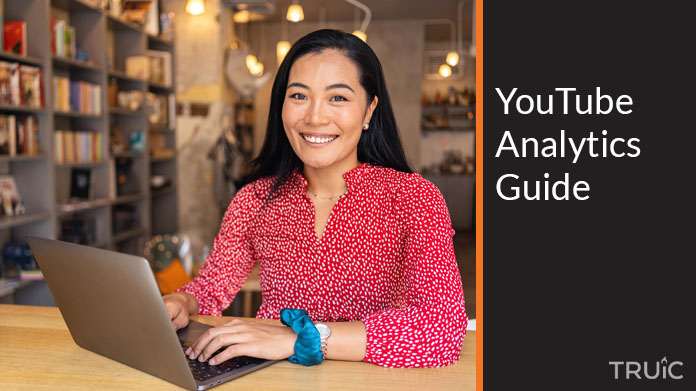
YouTube Tracking and Analysis Explained
YouTube, as the second-largest search engine in the world, provides a robust analytics platform.
YouTube Analytics goes beyond mere viewership counts, delving into the finer details of user engagement and content reach, which are essential for understanding the impact of your videos.
Let’s learn what YouTube Analytics entails, its significance, and the latest features that have been introduced in 2026 to enhance user experience.
What Is YouTube Analytics?
YouTube Analytics is a powerful tool integrated into the YouTube platform that allows content creators and businesses to track the performance of their videos and channels.
Through detailed data and insights, users can understand their audience, measure engagement, and optimize their content strategies.
Why Is YouTube Analytics Important?
Understanding YouTube Analytics is crucial for small businesses as it enables them to make data-driven decisions.
It provides insights into who is watching their videos, how they found them, and what content keeps their audience engaged.
This knowledge helps businesses tailor their content to increase viewership, enhance viewer satisfaction, and ultimately, support their business goals.
What’s New in YouTube Analytics in 2026?
In 2026, YouTube Analytics has rolled out several updates to give creators and businesses even more depth in their reports.
Some of the key updates include more detailed audience insights, enhanced metrics on viewer engagement, and improved accessibility of data through mobile devices.
These enhancements are designed to provide a more comprehensive understanding of channel performance.
Tools and Resources for YouTube Analytics
Data provided by YouTube Analytics can be streamlined with the right set of tools. While the tools listed below are tailored for social media marketing, they offer functionalities that can enrich the way content creators approach YouTube Analytics.
From managing multiple aspects of a social media strategy to distributing content and harnessing artificial intelligence for insightful analytics, these resources can be a valuable addition to any marketer’s arsenal.
- Best Social Media Management Tools
- Best Social Media Content Distribution Software
- Best AI Tools for Social Media Management
- Arrow.AI Review
- Best Social Media Analytics Tools Reviewed
Our expert reviews offer insights into the leading social media analytics tools on the market. By looking at the engagement and performance across various platforms, content creators can draw parallels to their YouTube channels, making informed decisions to drive better results.
These resources, while not exclusively for YouTube, provide a comprehensive look at the broader picture of social media engagement and strategy, which can be invaluable for those looking to optimize their YouTube channel’s performance.
How to Access and Navigate YouTube Analytics
To effectively use YouTube Analytics, it’s important to know how to access and navigate the various reports and insights available. Here is a step-by-step guide:
- Sign in to your YouTube account and go to YouTube Studio.
- Click on the “Analytics” tab on the left-hand menu to open the Analytics overview.
- Explore the various sections such as Overview, Reach, Engagement, Audience, and Revenue (if you’re part of the YouTube Partner Program).
- Select specific metrics for a more detailed view by clicking on the respective cards or sections.
- Use the date range picker at the top right corner to customize the period for the analytics you are viewing.
- Download reports if needed by clicking on the download icon, typically located at the top of each section.
Example:
You own a small bakery and have started a YouTube channel to share baking tutorials. To understand how your channel is doing, follow these steps:
- Log in to YouTube Studio with the account associated with your bakery’s channel.
- On the “Analytics” tab, you notice that the “Reach” section shows a high number of impressions but a low click-through rate (CTR).
- You click on “Engagement” and find that viewers are dropping off halfway through the videos.
- Using the date range picker, you set the analytics to show data from the past month.
- You download the report to share with your team to discuss content improvements.
Tips:
- Familiarize yourself with YouTube’s key metrics like “Watch Time,” “Views,” “Subscribers,” and “Click-Through Rate” to understand what they indicate about video performance.
- Regularly check your YouTube Analytics to monitor the growth and health of your channel.
- Look for patterns in viewer behavior such as drop-off points in your videos to identify what content works and what doesn’t.
- Use advanced options such as comparison metrics to compare performance over different periods or against other videos.
- Take advantage of the demographic information to tailor your content to the specific audience segments that are most engaged with your channel.
Key YouTube Analytics Metrics to Track
To successfully grow a YouTube channel, it is vital to focus on metrics that give you a clear picture of your channel’s performance and audience behavior.
Here are some of the key metrics within YouTube Analytics that can help you gauge the success of your content and inform your strategy.
Watch Time
Watch time measures the total amount of time viewers have spent watching your videos. It’s a critical metric because YouTube uses it as a gauge for determining the quality of your content.
High watch time can lead to better visibility in YouTube search results and recommendations.
View Count
View count is the most basic metric, indicating the total number of times a video has been watched.
It serves as an initial indicator of a video’s reach but should be looked at in conjunction with other metrics for context.
Subscriber Growth
Tracking your subscriber count helps you know how your content is contributing to channel growth.
A steady increase in subscribers suggests that your content resonates with viewers and encourages them to see more.
Engagement Metrics
Engagement metrics include likes, dislikes, comments, and shares. These interactions are strong indicators of how your content is being received and can also inform YouTube’s algorithm to increase your content’s visibility.
Click-Through Rate
CTR measures the percentage of users who click on your video after seeing the thumbnail. A high CTR means that your thumbnails and titles are compelling and effectively grabbing viewers’ attention.
Traffic Sources
Understanding where your viewers are coming from can help you tailor your content and distribution strategy.
Traffic sources can include direct searches, suggested videos, external websites, and more.
Demographics
Demographic data allows you to assess the age, gender, location, and even the device type most viewers are using to watch your videos.
Tailoring your content to your main demographic can help increase engagement.
Retention Rate
Audience retention measures how much of your video your viewers watch. High retention rates typically indicate content that is well-received and engaging throughout its duration.
Revenue-Related Metrics
For monetized channels, it’s important to track revenue generated, which can come from ads, channel memberships, super chats, etc.
This helps in understanding the financial return of your content efforts.
Impressions and Impressions Click-Through Rate
Impressions count how often your video thumbnails are shown to viewers, while Impressions CTR reveals how often these impressions lead to a video view.
These metrics offer insight into the effectiveness of your video titles and thumbnails.
Focusing on these metrics can help paint a clearer picture of your YouTube channel’s health and growth trajectory.
By regularly monitoring and analyzing these data points, you can make more informed decisions to optimize your content and strategies for better engagement and growth.
Tracking Video Performance
Tracking and analyzing video performance is pivotal to refining your content strategy on YouTube. It informs you about what resonates with your audience and what doesn’t, allowing you to enhance your video content’s effectiveness continually. Here’s how to effectively track your video’s views, watch time, engagement, and overall performance using YouTube Analytics.
How to Track Video Views, Watch Time, and Engagement
- Access YouTube Studio: Log in to your YouTube account, click on your profile icon, and select “YouTube Studio” to access your dashboard.
- Navigate to Analytics: From the dashboard, click on the “Analytics” tab in the left sidebar to view your channel analytics.
- Select the “Overview” or “Content” Tab: Here you can see a summary of the performance of all your videos, including views and watch time.
- Drill Into Individual Videos: Click on a specific video to see detailed analytics for that piece of content.
- Check the “Engagement” Tab: This section provides metrics on likes, comments, shares, and the average view duration, giving insights into audience interaction.
How to Identify Top-Performing Videos and Videos That Need Improvement
- Sort by Metrics: In the “Content” tab, sort your videos by views, watch time, engagement, or other metrics to quickly see which are performing best.
- Analyze Audience Retention: Identify at which points viewers are dropping off and which parts are most watched.
- Review Engagement: High levels of likes, comments, and shares usually indicate content that connects well with your audience.
- Compare Videos: Look at your top five performing videos and analyze what they have in common. Do the same with the worst performing ones for contrast.
- Use the “See More” Feature: For deeper analysis, click on “See More” to get detailed reports and filter by different metrics.
How to Use YouTube Analytics to Make Better Video Content
- Learn From High-Performing Content: Study your top videos to understand why they work. Is it the topic, the video length, the style of delivery, or perhaps the time it was posted?
- Understand Viewer Preferences: Audience demographics and playback locations can give you insights into content preferences, allowing you to tailor your videos.
- Monitor Traffic Sources: Find out how viewers discover your videos. Optimize video titles, descriptions, and tags to improve visibility in search results.
- Optimize Based on Retention: Use audience retention data to figure out the length and structure of videos that keep viewers engaged.
- Iterate Content Based on Feedback: Engagement metrics can be a form of feedback. Read comments for direct audience insights and content ideas.
By systematically tracking these aspects, you’ll be able to discern what characteristics are shared among your most successful videos and replicate those elements in future content.
Continuously using analytics as a feedback mechanism can lead to the production of content that not only satisfies but also grows your viewer base.
Understanding Your Audience
Grasping the nuances of your audience is essential for creating relevant and engaging content on YouTube.
Knowing who watches your videos, their interests, and viewing habits can help you craft your content to meet their preferences, thereby increasing retention and satisfaction.
Here’s how to leverage YouTube Analytics to understand your audience better and use that information to fine-tune your content strategy.
How to Track Audience Demographics, Interests, and Behavior
- Access the “Audience” Tab: Open YouTube Studio, navigate to the Analytics section, and click on the “Audience” tab to get a comprehensive breakdown of your viewers’ demographics.
- Review Demographics Data: Check the age, gender, geographic location, and language of your audience. This information helps to shape the kind of content you create and how you market it.
- Understand Interests: Look at the “Other Videos Your Audience Watched section. This can give you insights into the interests of your audience beyond your channel.
- Analyze Viewing Behavior: Observe patterns like what time your audience is most active and how they interact with different types of content.
- Check New vs. Returning Viewers: This metric shows you if your content is good at attracting new viewers and if it’s engaging enough to bring people back.
How to Use YouTube Analytics to Identify New Target Audiences
- Explore Audience Overlap: Use the “Audience Overlap” feature to see which other channels your viewers are interested in, which could indicate a wider audience you can target.
- Analyze Watch Time From Non-Subscribers: If you have a high watch time from non-subscribers, investigate what is drawing them to your content.
- Segment by Geography: Identify unexpected geographic areas where your content may be popular and consider creating content tailored to that audience.
- Use Market Research: Combine YouTube data with external market research to identify potential new audience segments that align with your content themes.
How to Create Targeted Content for Your Audience
- Tailor Content to Demographics: Create content that resonates with the age group, location, and gender of your majority audience.
- Align With Viewer Interests: Develop content that aligns with or expands upon the interests suggested by the “Other Videos Your Audience Watched” section.
- Schedule Posts Strategically: Post content at times when your audience is most active to increase the chances of immediate engagement.
- Engage With Your Audience: Use the comments section to gather feedback and directly engage with viewers, fostering a community and gaining insights into their content preferences.
- Test and Learn: Continuously experiment with different content types and monitor the analytics to see what achieves the best engagement among your target audience.
By understanding who your audience is and what they prefer, you can strategically craft your content to better meet their needs. This not only bolsters engagement but can also attract new viewers to your channel, expanding your reach and influence on YouTube.
Generating Reports
Creating detailed reports from YouTube Analytics allows you to present your channel’s performance data in a structured and digestible manner. Whether you need to report to stakeholders or simply keep track of your channel’s progress over time, generating and sharing these reports can be highly beneficial.
Here’s how you can create both standard and custom reports, export them for further analysis, and share them with team members or other stakeholders.
How to Generate Standard and Custom Reports in YouTube Analytics
- Go to YouTube Studio: Sign in to your YouTube account and navigate to YouTube Studio to access your analytics dashboard.
- Choose Analytics: On the left-hand side menu, click on the “Analytics” tab to view the various analytics options available for your channel.
- Select Standard Reports: For quick access to standard reports, look for predefined reports under the “Overview” or “Advanced” section.
- Create a Custom Report: If you need specific data, go to the “Advanced” section, and use the “+ New Report” button to start building a custom report.
- Specify Metrics and Dimensions: Choose the metrics that matter most to you, such as watch time, views, or engagement metrics, and then select the dimensions like date range and geography.
- Apply Filters: Filter your data by video, traffic source, geography, or other available options to refine your report.
- Save the Report: Once you’ve customized your report, save it within YouTube Analytics for future access.
How to Export YouTube Analytics Reports
- Access the Report: Open the report you want to export within YouTube Analytics.
- Find the Export Option: Look for the export or download icon, which is typically an arrow pointing downwards towards a horizontal line.
- Choose File Format: Select the file format you prefer for the export, such as .csv or .xlsx, depending on how you plan to use the data.
- Download the Report: Click the export option, and your report will be downloaded to your computer.
How to Share YouTube Analytics Reports With Others
- Export the Report: Follow the steps above to export the report from YouTube Analytics to your computer.
- Use Cloud Storage: Upload the exported file to a cloud storage service such as Google Drive, Dropbox, or OneDrive for easy sharing.
- Set Permissions: Before sharing the link to the report, ensure that you have set the appropriate permissions so that the intended recipients can view or edit the report as necessary.
- Send the Link: Share the report by sending the cloud storage link to your team members or stakeholders via email or a messaging platform.
- Collaborate and Discuss: If you’re sharing the report within a team, consider scheduling a meeting to discuss the findings and implications of the data for interactive analysis.
By following these steps, you will be able to effectively generate, export, and share your YouTube channel’s data. This process is critical for keeping all stakeholders informed and making data-driven decisions on content and strategy going forward.
Advanced YouTube Analytics Features
Beyond just tracking views and engagement, YouTube Analytics offers advanced features that can help you understand the monetization performance of your channel, gauge competitor performance, and troubleshoot technical issues.
These tools are important for maintaining the health of your channel and ensuring its growth and profitability.
How to Use YouTube Analytics to Track Your Channel’s Monetization Performance
- Access the Monetization Tab: In YouTube Studio, go to the “Analytics” section and select the “Revenue” tab to view your earnings reports.
- Review Revenue Sources: Analyze the different revenue sources such as ads, channel memberships, Super Chat, and merchandise to understand which streams are most profitable.
- Monitor Monthly Estimates: Keep an eye on the estimated revenue for the current month to track ongoing monetization performance.
- Understand CPM and RPM: Look at your Cost Per Mille (CPM) and Revenue Per Mille (RPM) to assess how revenue is trending concerning views.
- Check Transaction Revenue: For direct sales like Super Chat and memberships, review transaction revenue to see which content is driving viewer contributions.
How to Use YouTube Analytics to Track Competitor Performance
- Analyze Public Data: Use tools like Social Blade to view public data on competitor channels for a broad comparison of performance.
- Engage in Benchmarking: Compare your channel’s performance metrics such as views, subscriber growth, and engagement rates with those of competitors to gauge your position in the market.
- Assess Video Performance: Regularly review top-performing videos from competitors and analyze their content strategy, including keywords and thumbnails.
- Monitor Trends: Keep an eye on trending topics in your niche by observing the content that is gaining popularity among competitor channels.
- Use the “Compare to” Feature: Within YouTube Analytics, use the “Compare to” feature in the Advanced Mode to compare your channel’s metrics with industry standards or averages, if available.
How to Use YouTube Analytics to Troubleshoot Technical Issues
- Check Playback Details: In the “Analytics” section, go to the “Playback” tab to analyze playback-related issues like buffering and quality reports.
- Review Device Reports: Look at the device reports to see if any technical issues are specific to certain devices or platforms.
- Analyze Location Data: Use location data to determine if technical problems are isolated to specific geographic regions.
- Monitor Error Reports: Keep an eye out for error reports within YouTube Analytics that can indicate issues like video not loading, which could affect your views and engagement.
- Use the “Realtime” Tab: Check the “Realtime” tab for sudden drops in views that could indicate a technical problem with video playback.
By taking advantage of these advanced analytics features, you can fine-tune your monetization strategies, stay competitive in your niche, and ensure that your viewers have the best possible experience on your channel.
This strategic approach is crucial for long-term success on the YouTube platform.
FAQ
By utilizing YouTube analytics tools, you can identify which aspects of your videos resonate with your audience. Look at metrics such as watch time, retention rates, and engagement (likes, comments, and shares) to understand what keeps viewers interested. This information can guide you in producing more compelling content that aligns with your audience’s preferences.
The best YouTube analytics tool is often the platform’s own YouTube Analytics, accessible through the YouTube Studio app or website. It offers comprehensive insights into viewer behavior, including detailed demographics, how viewers find your videos, and what content keeps them engaged. Third-party tools can also complement these insights with additional data analysis and visualization features.
To access YouTube Analytics, you need to log in to your account on the YouTube website or the YouTube Studio app. Once logged in, navigate to the YouTube Studio section, where you’ll find the “Analytics” tab on the dashboard. Here, you’ll have access to a wide array of YouTube channel analytics, including performance metrics and audience data.
Yes, the YouTube Studio app provides a mobile-friendly way to check your YouTube channel analytics. The app offers a concise overview of key metrics and allows you to receive updates on your channel’s performance, respond to comments, and even schedule videos directly from your phone.
When developing your video strategy, focus on YouTube metrics like view count, watch time, audience retention, and engagement rate. These metrics are crucial to understand how viewers interact with your content. Additionally, YouTube insights like traffic source types and audience demographics can help tailor your content to your viewers’ preferences and habits.
YouTube itself is a great source for tutorial videos on how to use the YouTube analytics tool. Simply search for “YouTube Analytics Tutorial” on the YouTube app or website, and you’ll find a variety of instructional videos from both YouTube and experienced content creators that can help you navigate and understand your analytics data.
YouTube Analytics can provide a wealth of data on what your audience enjoys most about your channel. By analyzing your most popular content and noting common themes or questions in the comments, you can gather video ideas that are more likely to perform well. Also, look into the “Audience” tab to see what other types of content your viewers like, which can spark new content directions for your video strategy.